6 min to read
Command Line Every Programmer Must Know
Mastering the command line is a must for every programmer.
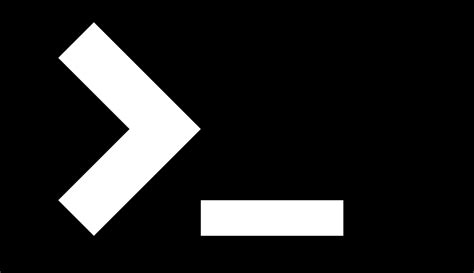
Interacting with a computer through a command-line interface (CLI) is a powerful technique. Mastering the command line can greatly improve your productivity during development. The best way to do this is to keep a list of selected commands ready for a quick glance whenever you get stuck.
Below is a curated list of the most fundamental commands. Would suggest to bookmark this post.
 STARTER
STARTER
- Find out the language of the terminal (zsh/bash/sh):
echo $0 - Print the current path:
echo $PATH - Read manual of a command:
man <cmd>([ENTER] to scroll, q to quit) - Add sudo automatically to the last command:
sudo !! - Give your own name to a command:
alias cls=clear(Alias for a sequence of command to be wrapped in quotes. To make alias permanent, add the commands in .zshrc) - Change the password of a user:
sudo passwd <username> - Ping the server:
ping <URL>
 SYSTEM INFO AND SETUP
SYSTEM INFO AND SETUP
- Linux System Information:
uname -a(usewto see current logged-in users) - Real-time status of system processes:
top(you can usepsalso for listing current processes) - Kill a process by specifying its PID:
kill - Exit (terminate) any current process and start a new line:
^c(^ = [CTRL]) - Manage System Settings:
sudo systemsetup - Report System Hardware and Software Configurations:
system_profiler - System Security Frameworks:
security - Manage system configuration parameters:
scutil --help(Ex.scutil --get HostName,sudo scutil --set HostName <Host_Name>) - Set an environment variable:
env(you can also useexport)
 WORKING WITH DIRECTORIES
WORKING WITH DIRECTORIES
- Print the working directory:
pwd - Go back to a directory:
cd .. - Go two directories back:
cd ../.. - Go to Root directory:
cd / - Go to Home directory:
cd [ENTER] - Create a directory:
mkdir <dir_name> - Create multiple directories:
mkdir <dir1> <dir2> <dirN> - Remove dir:
rm -rf <dir_name>(r - recursive, f - force)
 WORKING WITH FILES
WORKING WITH FILES
- View files in directory view with details:
ls -1(use -lt or add -t to sort, -a to list hidden files) - View files with a specific file extension:
ls *<.extn> - List the files in a specific directory:
ls <dir_name> - Create a file:
touch <file_name> - Create a file in a directory using echo:
echo "<text>" > <file_name> - Copy file:
cp <copy_file> <copied_file> - Rename file:
mv <file_name> <new_name> - Move file:
mv <file_name> <dir_path> - Remote file copy:
rsync SOURCE DESTINATION - Read a file:
cat <file_name> | less(Lists the contents of files to the terminal window, faster than Open. Less allows to use up & down keys. Type q to quit from less.) - Print first few lines of a file:
head example.txt(‘use -n, default is 10. use `tail` for printing last lines.) - Open a file:
open <file_path> - Remove file:
rm <fine_name>(this will remove file not dir) - Securely remove files or directories:
srm <file_name> - Write to a file:
echo "<text>" >> <file_name>(use > to rewrite the text) - Search:
grep <search_string> <file_name>(grep can search in multiple files, use wildcard *.instead file name.) - Print text of multiple files together:
cat <file1> <file2> - Concatenate content of multiple files:
cat <file1> <file2> > <file3> - Merge two files with output to outfile:
sdiff -o outfile from-file to-file - To set file permissions:
chmod -R 765 example.txt(Digits seq for Owner, Groups, & Others. Permissions: 0-No permission; 1-Execute(x); 2-Write(w); 3-Write and execute; 4-Read(r); 5-Read and execute; 6-Read and write; 7-Read, write and execute - Compress a file:
gzip -k example.txt - Display file details:
stat <file_name> - List the metadata attributes for a specified file:
mdls <file_name> - Download file from internet:
wget <URL> - Unzip file:
unzip <file_name> - Edit a file:
nano <file_name>(nano is a text editor)
 VIRTUAL ENV
VIRTUAL ENV
- Create a new virtual environment:
python -m venv <dir_name> - Goto
<dir_name>/binand activate:source activate(This will prepend the path to “venv” at the beginning of the $PATH variable) - Exit the virtual environment:
deactivate
 PYTHON
PYTHON
- Open Python terminal:
python - Execute a command:
python -c "print('Real Python')" - Exit Python terminal:
>>> exit()(or \[CRTL]D) - Map Python Version (Mac ZSH):
echo "alias python=/usr/local/bin/python3.7" >> ~/.zshrc
 PIP
PIP
- Pip packages: https://pypi.org/
- Pip install package:
pip install <package-name> - Install specific development version from Github:
python3 -m pip install git+<git_URL> - Pip upgrade package:
pip install --upgrade <package-name> - Force install a version if you’ve already installed:
python3 -m pip install --force-reinstall git+<git_URL> - Pip uninstall package:
pip uninstall <package-name> - Pip install by preventing the cached installation:
pip install <pachage_name> --no-cache-dir - List pip packages installed on the env:
pip list - Generate a requirements file:
pip freeze > requirements.txt - Install dependencies from a requirements file:
pip install -r requirements.txt
 JUYPTER NOTEBOOK (Optional)
JUYPTER NOTEBOOK (Optional)
- Installation: https://jupyter.org/install
- Start Jupyter Notebook:
jupyter notebook - Browse at http://localhost:8888/
 RASA (Optional)
RASA (Optional)
- Installation: https://rasa.com/docs/rasa/user-guide/installation/
- Create new project:
rasa init --no-prompt - Train model:
rasa train - Run action server:
python -m rasa_sdk --actions actions - Run bot locally:
rasa shell - Run interactive bot:
rasa interactive -m models --endpoint endpoints.yml - Run the bot on external channels:
rasa run -p 80 - Use Rasa X features for testing and interactive learning:
rasa x
 JEKYLL (Optional)
JEKYLL (Optional)
- Installion: https://jekyllrb.com/docs/
- Create a new Jekyll site at ./myblog:
jekyll new myblog - Build the site and make it available on a local server:
bundle exec jekyll serve - Browse at http://localhost:4000
 ULTIMATE TRICKS
ULTIMATE TRICKS
- Youtube video download:
youtube-dl <URL>(1. install youtube-dl. use-Fto list available formats,-f <format_code1>+<format_code..n>to download specific formats.) - Download file from internet:
curl -s <URL> > <file_name>(-s to see the download progress, you can use -o (output) option for saving the file) - Capture an image of the whole or part of the screen:
screencapture -i -p(for other options, referman screencapture) - Convert text to audible speech:
cat myfile.txt | say(for other options, referman say) - Prevent the system from sleeping:
caffeinate -u -t 3600(caffeinate for 1 hour)
Not satisfied, need a more comprehensive list? Check this.
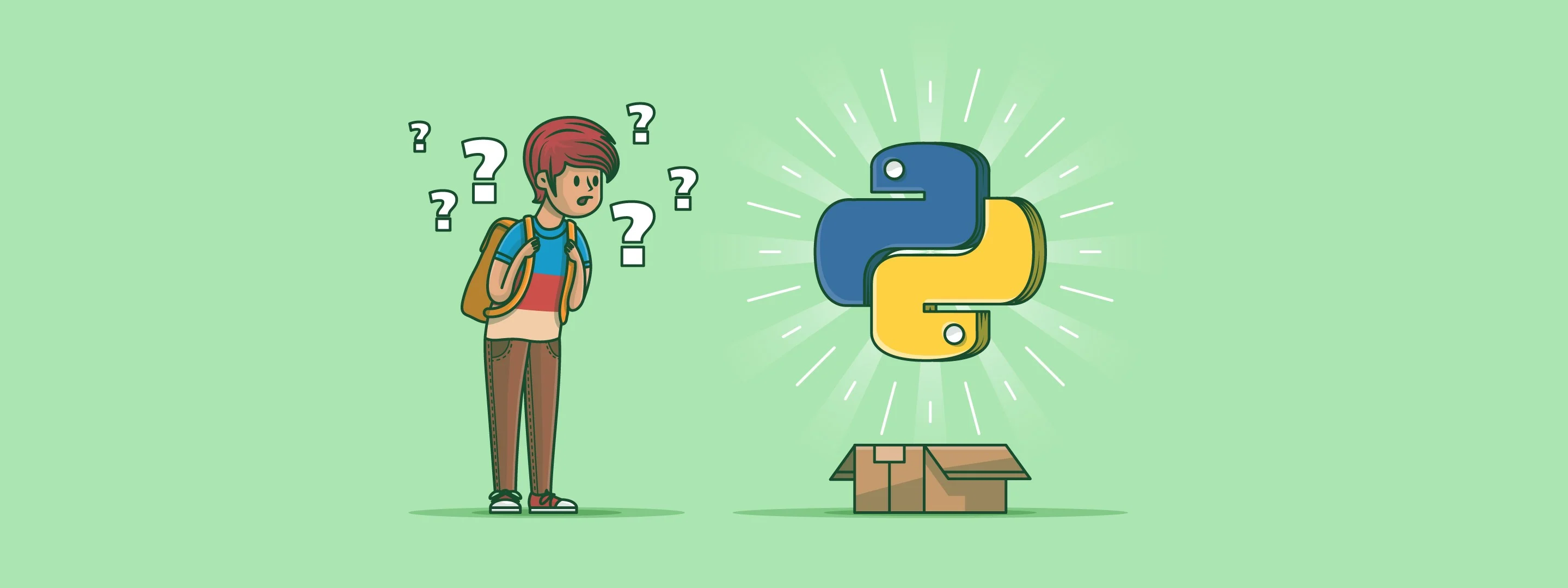

Comments